
Magento 2 is a very famous and widely-used platform. Because Magento 2 offers better features and functionalities. Among them, multi-store functionality is the key feature. Magento 2 Multi-Store functionality provides a wide range of advantages and convenience.
Multi-store in Magento 2 is useful in many ways to the store owner. Magento 2 Multi-store allows you to create many stores with a single configuration.
The main benefit of multi-store is, you need to configure/set up the things once only (like Payment gateway, Boilerplate content, database, framework, etc.) and can avail the facility in all the configured stores. If you have not configured multi-store, then no need to worry. As of, today we'll see how to set up a multi-store in Magento 2.
How To Setup Multi Store In Magento 2?
There are steps to follow to achieve Magento 2 multi-store functionality. You can run as many stores as you want with just one Magento configuration. Let's see step-wise how to set up a multi-store in Magento 2.
Steps to Setup Multi Store in Magento 2
1. Select the Domain
⇒ Selecting a domain for the store is the beginning of the setup multi-store. But how to select the domain is the decision to make. As there are some options for choosing a domain.
⇒ Such as select the same domain for all / Select subdomains / Select different domains.
⇒ Just now, we'll set up subdomains of the primary domain.
2. Add store
⇒ The second step is to add a new store. For that follow the below steps:
– From the Magento Admin, go to Stores → Settings → All stores
– Click Create Store and fill in the required details as below.
-Select Parent Website
-Name the new store for reference
-For the main menu, set the root category.
– Click on Save.
3. Add a Default Store View
⇒ Click on Store → Settings → All store
⇒ Now, select Create Store View
⇒ Set name to the Store View
⇒ With a lower case, set code.
⇒ Set 'Enabled' in status
⇒ For a new store position, you can specify Sort Order
⇒ Click on Save.
4. Set up URL
⇒ From the Magento Admin, go to Stores → Settings → Configuration
⇒ Select Web option under General
⇒ From the upper left corner, select Store View to check the newly added store.
⇒ Click OK for verification.
⇒ Open Base URL and clear the Use Website checkbox.
⇒Change Base URL as well as open Secure Base URLs to set the required secure URL
⇒ Then, Save the Configuration.
If struggling with Magento multi-store functionality?
Stop worrying, click here and get help!
Are you a business owner looking to sell products with recurring payment plans. Milople's Magento 2 subscription extension is all you in for your business.







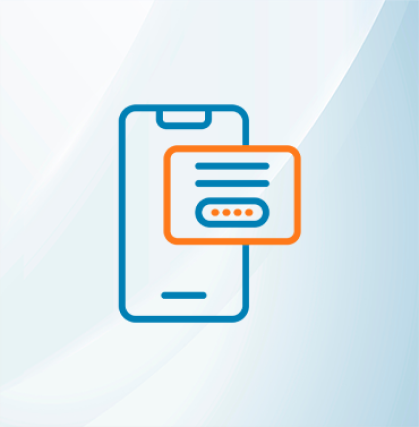







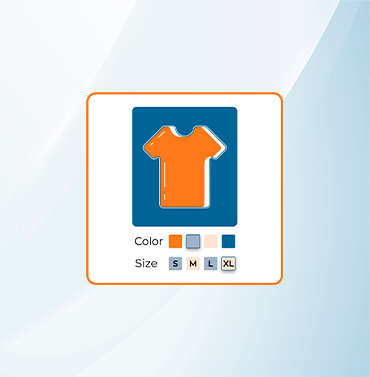





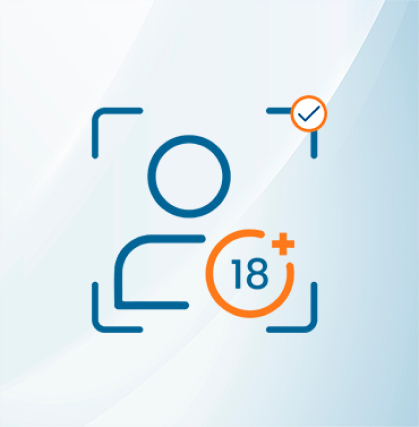


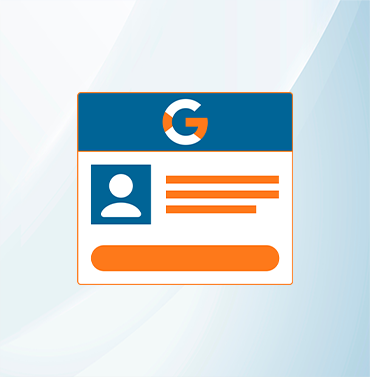
















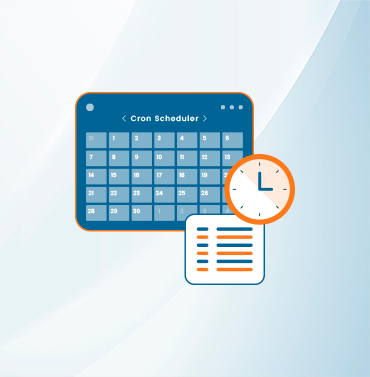
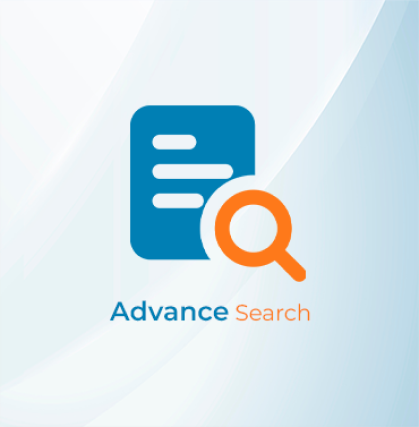



























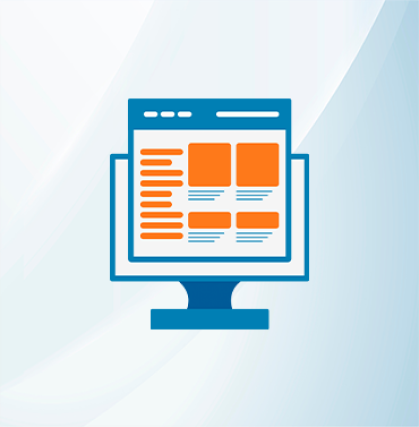
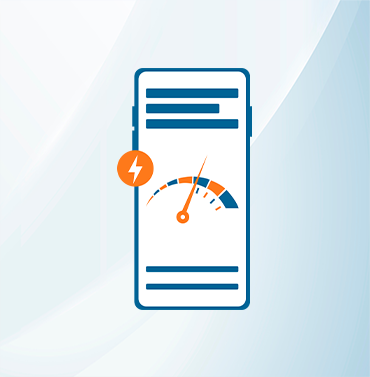























Validate your login
Sign In
Create New Account