
Magento is providing everything that an eCommerce store owner needs. Setup store information is an important part of any online store. Because it represents all the basic information that will help customers to know about your store, sales documents, and other store-related communications. Moreover, store information means you can add a phone number, contact information, VAT number, country, region/state, zip code, opening and closing hours, etc. In today's solution series topic, we will see how to set up store information in Magento 2.
However, you can change or edit these store details anytime you will need them. Further, Magento 2 allows customization based on your store requirement and there can be multiple settings. That's why the store admin can not easily find the exact store and where to change details. This article on how to set up store information in Magento 2 will be also helpful in that.
Additionally, setting up store information will aid in winning your customer's trust and store reputation. Certainly, customers can easily find you and can contact you because of the information provided in the store.
How to Set up Store Information in Magento 2
Step 1: Log in to your Magento 2 admin panel(backend).
On the admin panel sidebar, go to stores → settings → configuration.

Now, under the General on the left side, click General.

Step 2: Set up store information
Here, expand the Store Information section, and do the following.

Insert the Store Name of the current store which you would like to use in all communication.
Enter the Phone Number of the Store.
Then, enter the total Store Hours of Operation means how many hours your store is open. Like Monday to Friday, 9:30-6:30 IST.
Select your Country where your store is located.
Select the Region/State with the country.
Now, enter the Store Address. If your store address is long, continue the address on Store Address Line 2.
If applicable, enter the VAT Number of your store. To verify the number, click Validate VAT Number button.
Once you complete, click on Save Config.
Step 3: Check the output
On the front end, check the store that all details appear on the relevant page or not.
That's all you need to do.
Summit Up
Hope our article on how to set up store information in Magneto 2 will help you set up your Magento 2 store. Don't forget to add all the store details so your customer will reach out to you easily. Moreover, if you find the article helpful then kindly share it with Magento users through social media. However, setting up store information will help you in reducing the repetitive question of customers and boost the customer support process.
Magento set up store information will also create an impression and professional image of your store. Further, you can also check out different solution series topics.
Products are missing or not showing on the front end in Magento
How to setup multi-store in Magento 2
If you have any questions regarding this guide, then the comment section is all yours. Feel free to get more information about our Magneto 2 extensions.
https://vidhema.com/technologies-ecommerce-magento.html







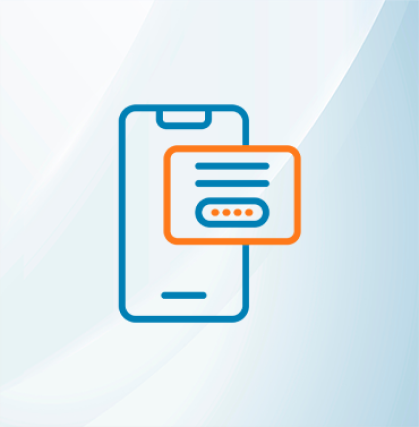







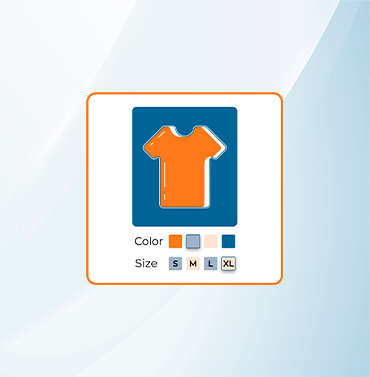





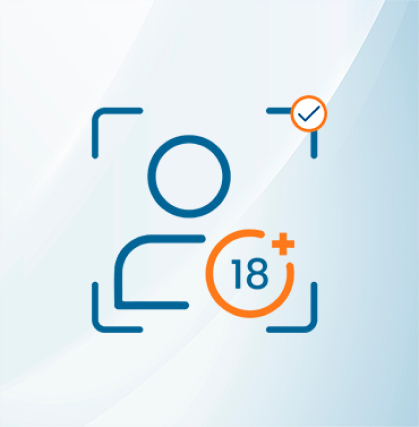


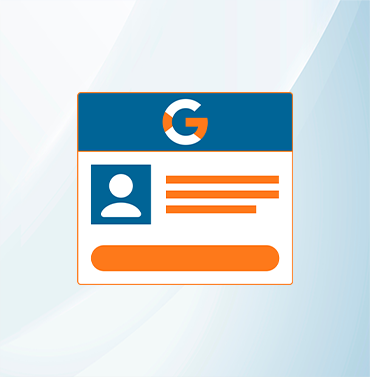
















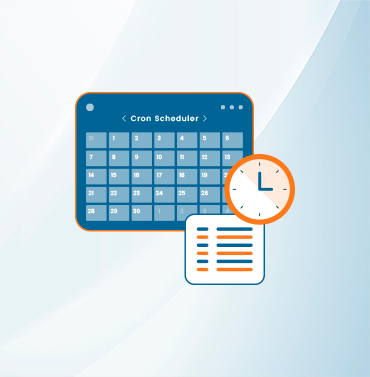
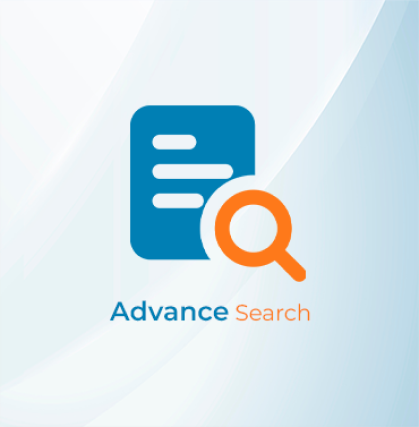



























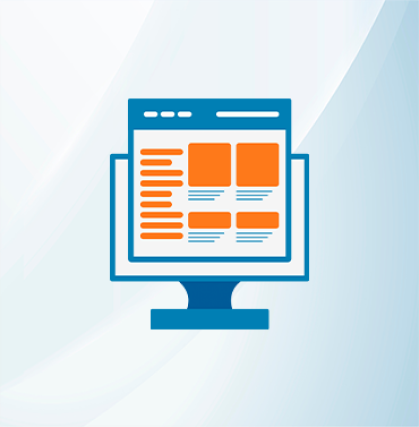
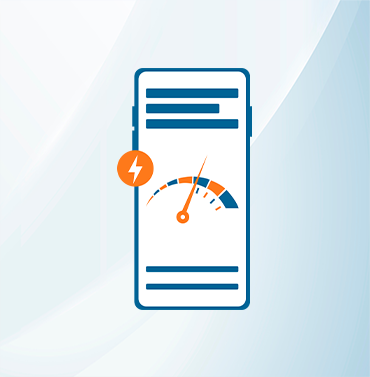


























Validate your login
Sign In
Create New Account