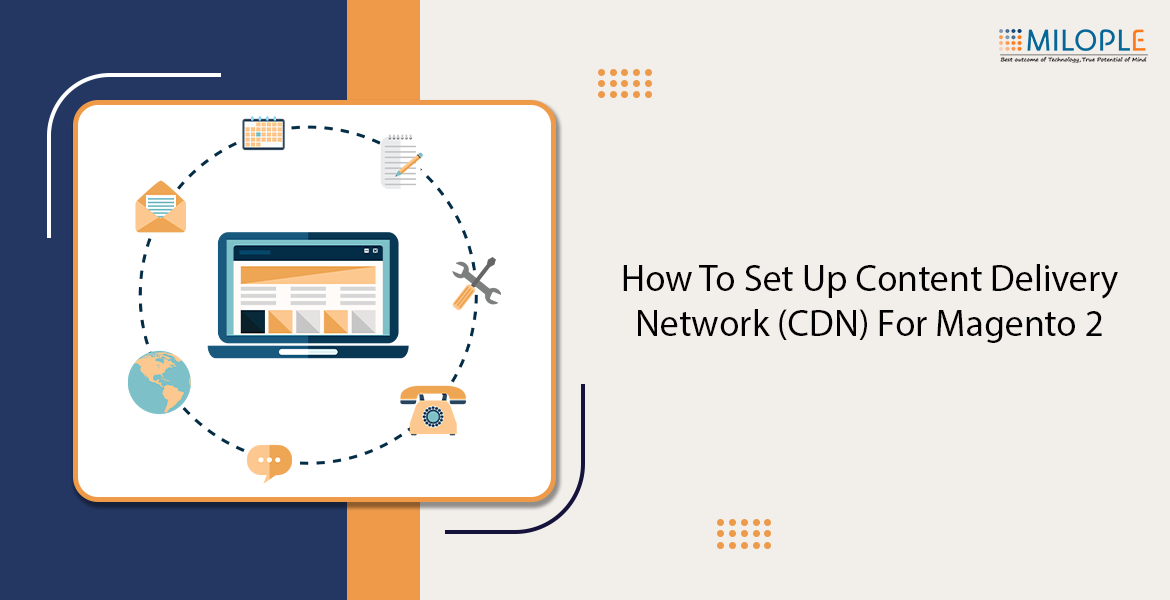
For the success of online business, speed and performance are essential factors that cannot be overlooked. Magento 2, a robust platform is required to improve the performance. To do so, one of the effective methods is to integrate a Content Delivery Network (CDN) with your Magento 2 store. A CDN facilitates the delivery of web content easily by caching it on servers strategically located across the globe.
Here, in this article, we’ll have a look at the detailed guide for setting up a CDN for Magento 2, thus enhancing the performance of your website.
Benefits of Using a CDN for Magento 2
Let’s explore some of the top benefits of using a CDN for Magento 2!
- Fast Loading Times: Minimize the time required for server load and boost page load times with the help of CDN. It caches content like images, CSS, JavaScript and other files.
- Reach Wide Audience: A CDN acts as a lighthouse serving content from the nearest location to the user, distributing servers globally. As a result, it facilitates reducing latency and increasing user experience.
- Highly Scalable: CDN networks can handle huge traffic effectively, hence ensuring that Magento 2 stores remain responsive during peak periods.
- SEO Benefits: Fast loading times have a direct impact on SEO rankings, thus leading to improved visibility and increased search engine rankings.
Steps to Configure a CDN for Magento 2
Before proceeding further to setting up a CDN for your Magento 2 store, try to determine the performance of your website using advanced tools and tactics. This will help to determine the bottlenecks and can work on the areas of improvement. Now, let’s configure the CDN for Magento 2!
- Select the most appropriate CDN provider that matches your specific needs. The most widely used options include Cloudflare, Amazon, CloudFront, StackPath, etc.
- Now, you need to add your Magento store to your Cloudflare account. To do so, navigate to the admin panel and then click on Stores.
- In the Settings section, choose configuration. Select web, under General in the panel on the left.
- Move to the base URLs option and then enter the required information.
- In the base URL for static view files, add the URL of the location on the CDN where static files are stored.
- In the base URL for user media files, add the URL of the JavaScript files on the CDN.
- Once it is completed, click on save configuration.
- After integrating the CDN, make sure that you clear the Magento cache and check the performance of your website.
- Monitor continuously and optimize the store’s performance using the CDN analytics offered to the CDN provider.
Conclusion
Integrating a CDN with your Magento 2 store can highly improve the performance of your online store, hence offering a more reliable and enhanced shopping experience to your customers. By selecting the most reliable CDN provider, you can leverage significant benefits, thus increasing the overall performance and customer satisfaction. Ensure that setting up CDN is essential, similarly on the other hand ongoing monitoring and optimization are crucial to enhance the performance of your Magento 2 store.







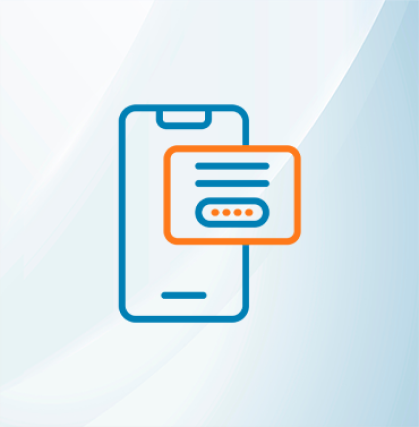







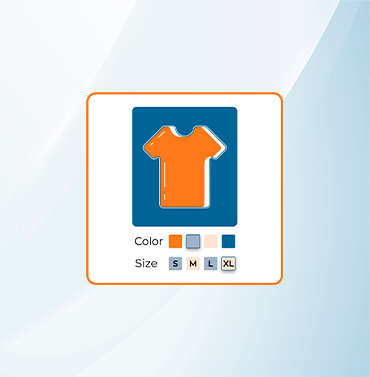





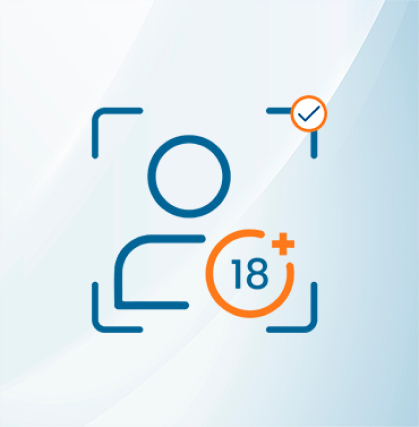


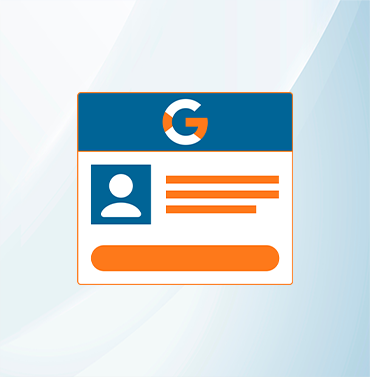
















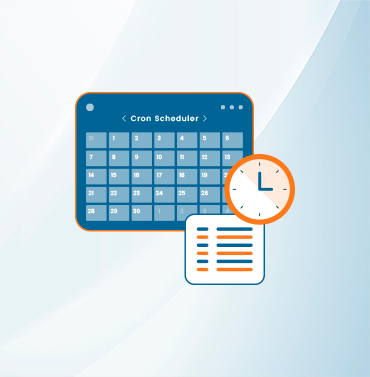
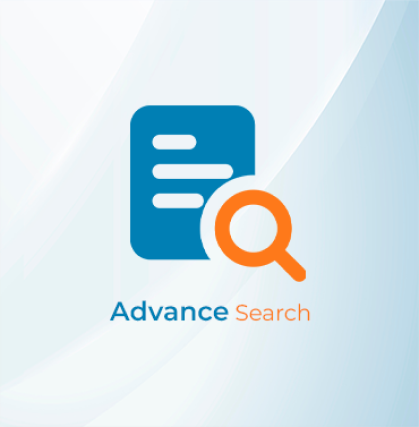


























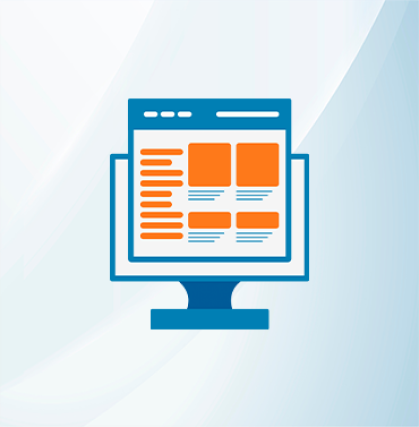
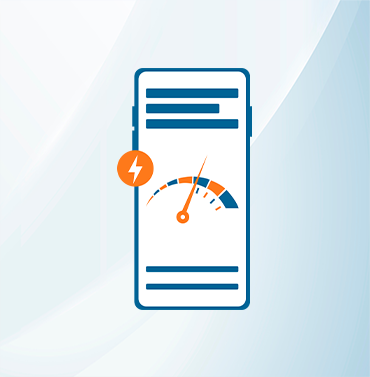





























Validate your login
Sign In
Create New Account