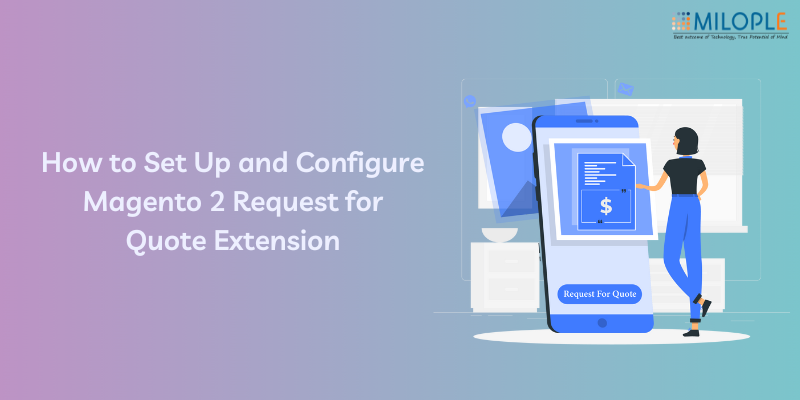
Taking into account the wide range of demands of B2B and B2C customers, merchants require a flexible pricing approach in the modern, highly competitive e-commerce environment. But how can market dynamics be accurately predicted? Making equal purchasing offers for different types of customers requires understanding how much buyers are willing to pay. Have you been struggling hard to find answers to these questions?
You can create accurate pricing offers for B2C and B2B customers with Magento 2 Request for Quote extension. From any web store page, buyers can create quotes and negotiate prices easily. You can motivate customers to place new orders by promptly customizing offers according to their type or order size. In addition to that, the Magento 2 email quote extension will help boost revenue, and providing personalized purchasing offers will help you stand out from the competition as well.
Table of Contents:
- Key Benefits of Request a Quote Magento 2 Extension
- Steps to Set Up and Configure Magento 2 Request for Quote Extension
- Bottom Line
Key Benefits of Magento 2 Request for Quote Extension
- Determine profitable prices by analyzing customer demands.
- The one-click Magento 2 quotation extension gives you a competitive edge over others in the market.
- Understanding your buyers' needs will help you build a profitable pricing strategy.
- Provide users with the option to suggest the best price for their purchase and increase customer loyalty.
- Getting customized quotes for wishlist products is easy with the Magento 2 Request for Quote extension, where customers can share their cart via email with the store owner for customized quotes.
- In addition to that, the Magento 2 email quote extension offers a request for quote feature for specific products as well.
- The Magento 2 request for quote extension can only be applied to specific customer groups.
Steps to Set Up and Configure Magento 2 Request for Quote Extension
Backend Configuration: Magento 2 Quotation Extension
Perform the following steps to set up and configure the Magento 2 request for quote extension:
- Call Us On Label - In this field, you can provide the phone number on which you would want to receive the query.
- Call Us On Label Color - Here you can choose the color of the call button.
- Request for Quote Image - From this field, you can choose a file to upload the image.
- Call Us On Contact Number - In this field, the admin can enter the contact number he wants to receive calls from.
- Show Enquiry Button - Enable or Disable this field to show/hide the inquiry button.
- Enquire Now Button Text - In this field, you can add the text you want to show in the front end.
- Enquiry Form Title - Here, you can add the title of the form of inquiry.
- Show Terms and Conditions - Enable or disable the terms and conditions bar from this field.
- Send Enquiry Emails To - In this field, the admin can enter the email ID on which he wishes to receive the quotation.
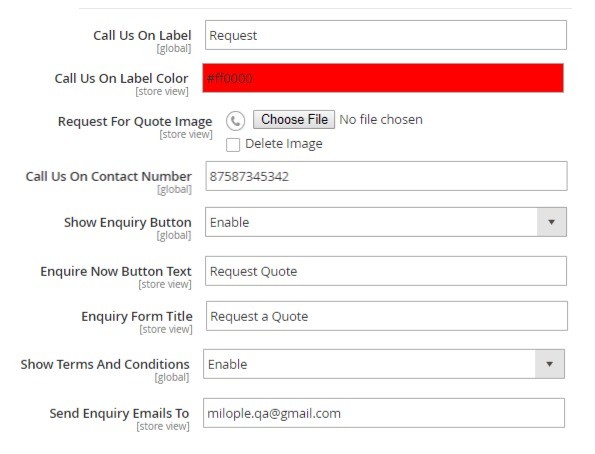
Enquiry Acknowledgement Settings
- Send Enquiry Acknowledgement - You can Enable/disable this field to receive/ not receive inquiries.
- Subject - You can add enquiry details in this field.
- Sender Email ID - The acknowledgement emails will be sent from the email address you mention in this field.
- Sender Name - Here you can mention the name of the sender.
- Message - In this field, the message that you want to pass with the quotation can be mentioned.
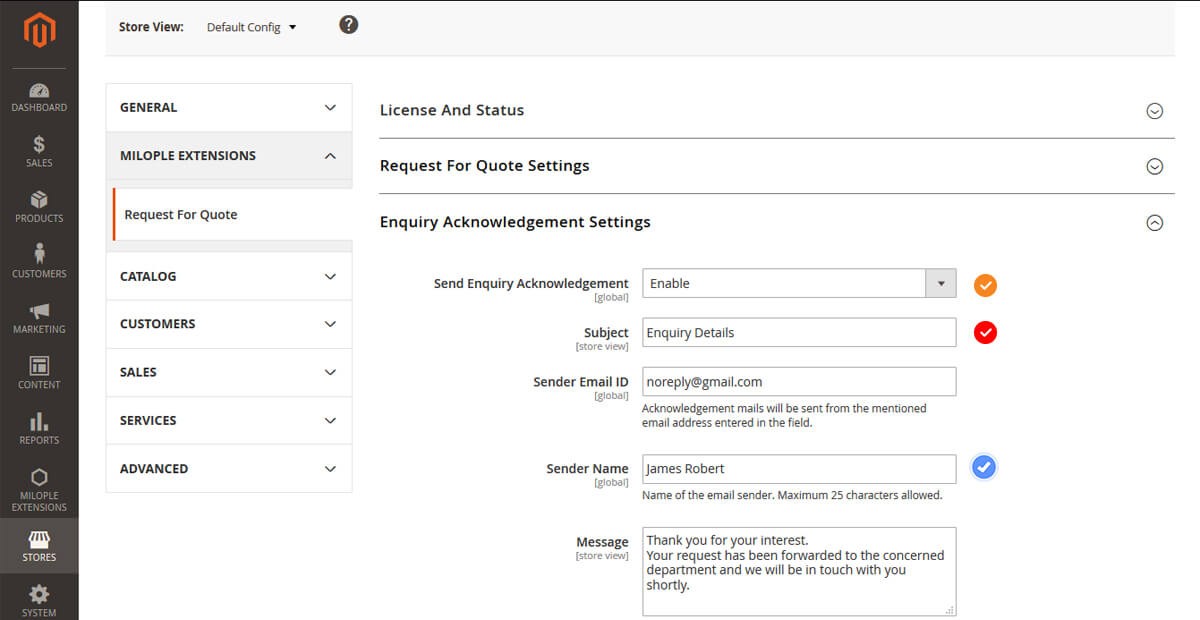
Request for Quote Enquiries
Here you will receive each of the inquiry records with its ID, product name, name of the sender, email ID of the sender, phone number of the sender, and country of origin of the sender, as well as the description.
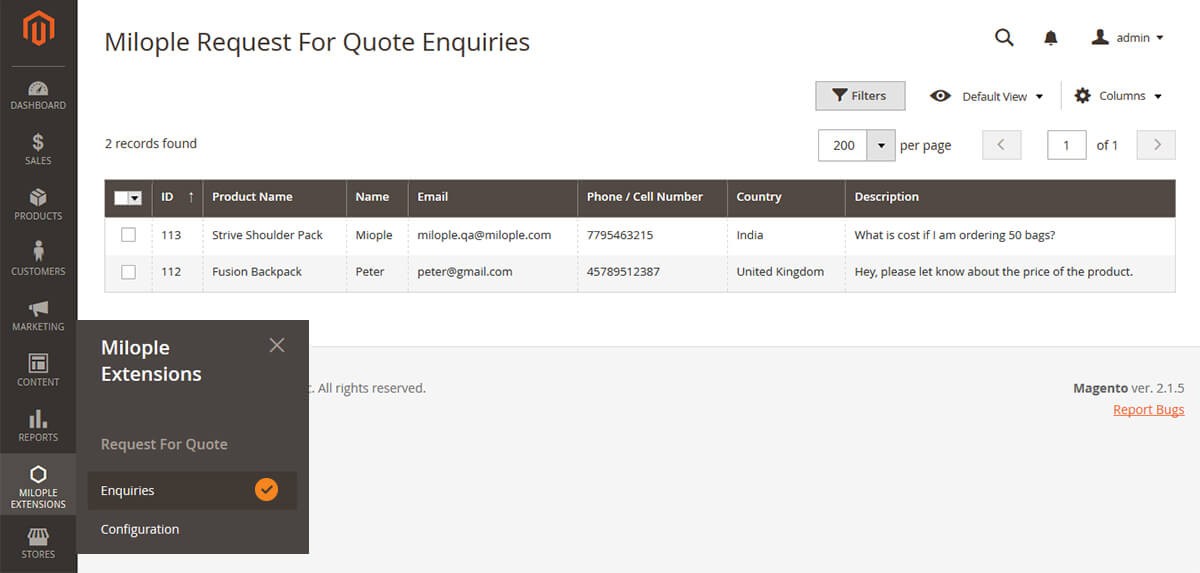
Frontend Configuration: Magento 2 Quotation Extension
The Enquire Now button on the category page of the front end.
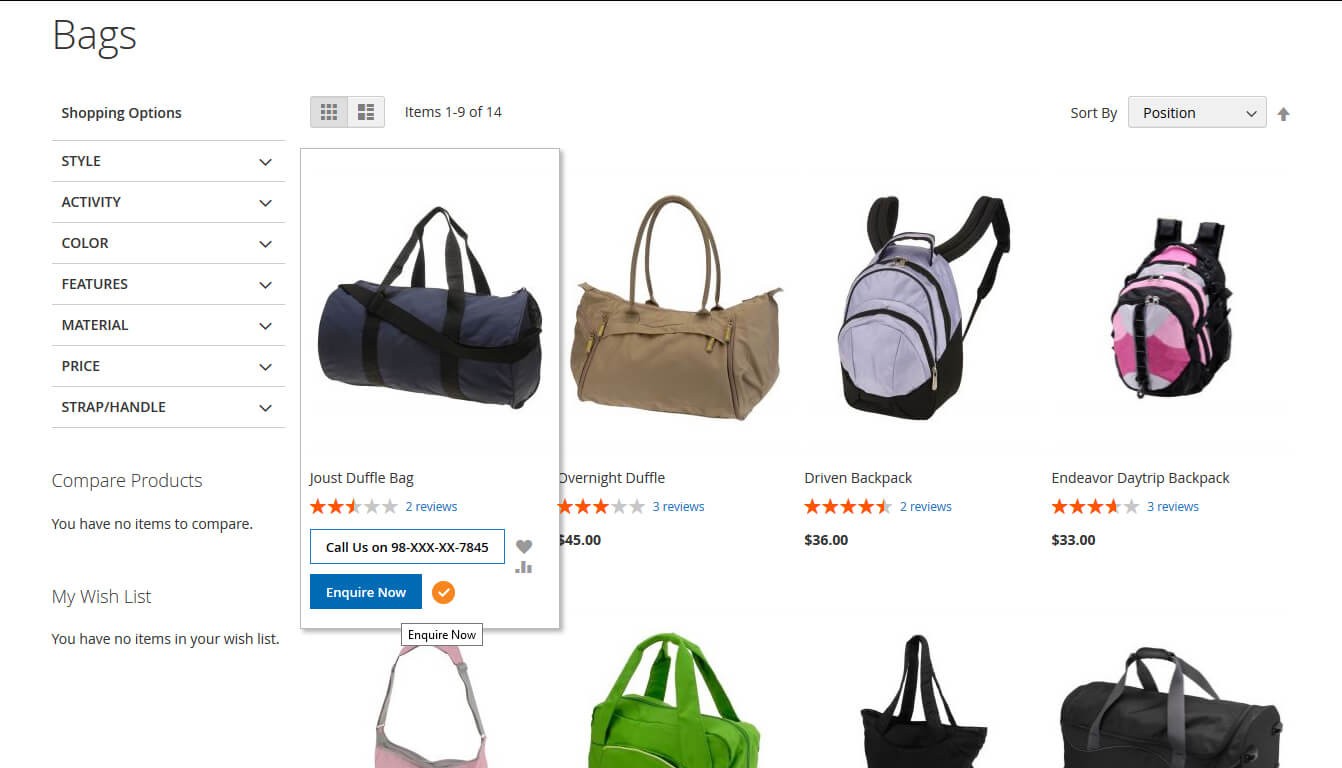
The Enquire Now button on the product page of the front end.
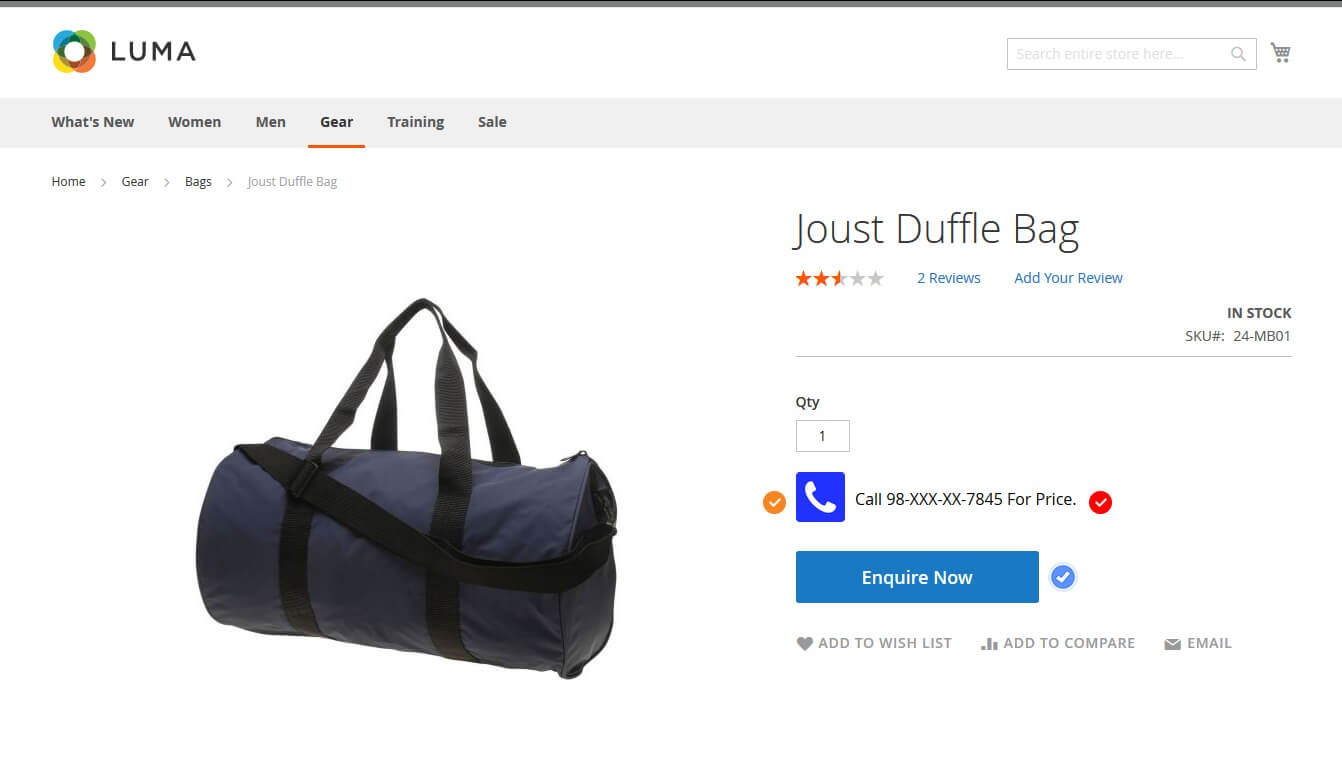
The user will get the popup form by clicking the “Enquire Now” button on the product page. There, he can enter the name, email, country, phone number, and description to get a quote. On checking the terms and conditions box, he can submit the form.
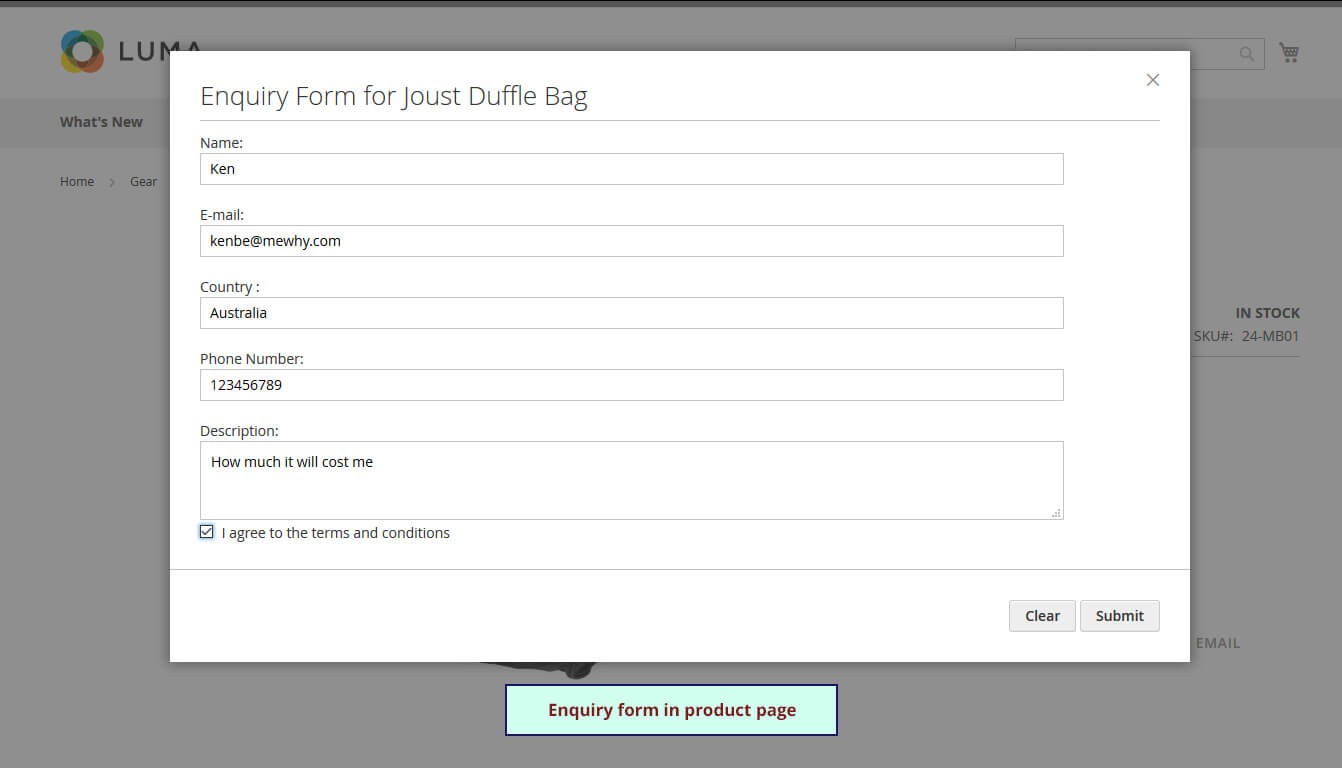
The store owner will receive the user’s quotation via email as shown below.
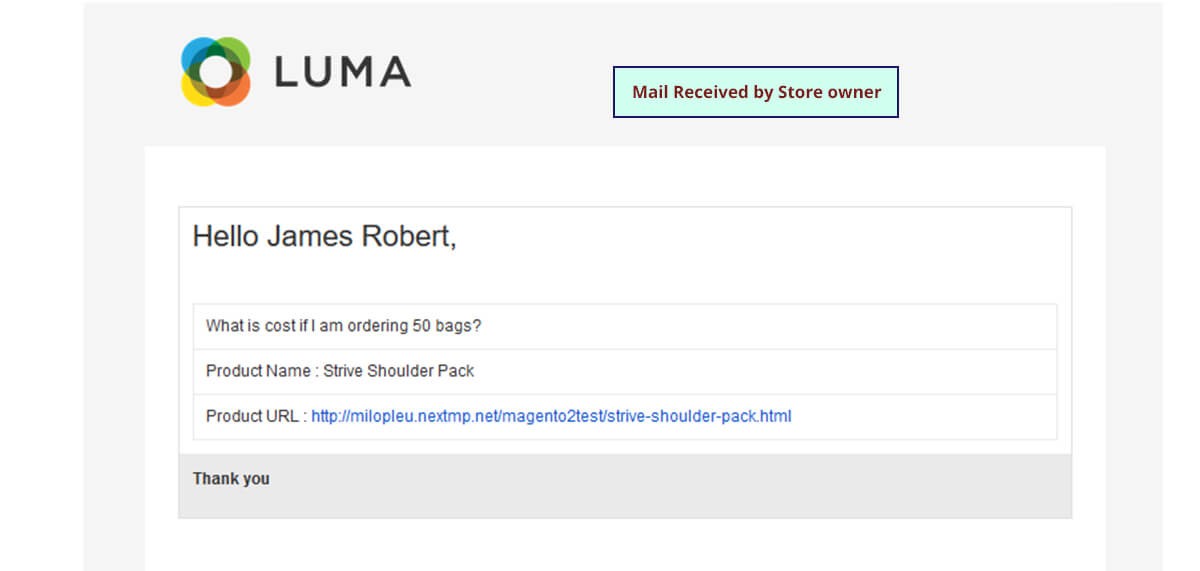
After that, the store owner can also send an email reply to the prospective customer.
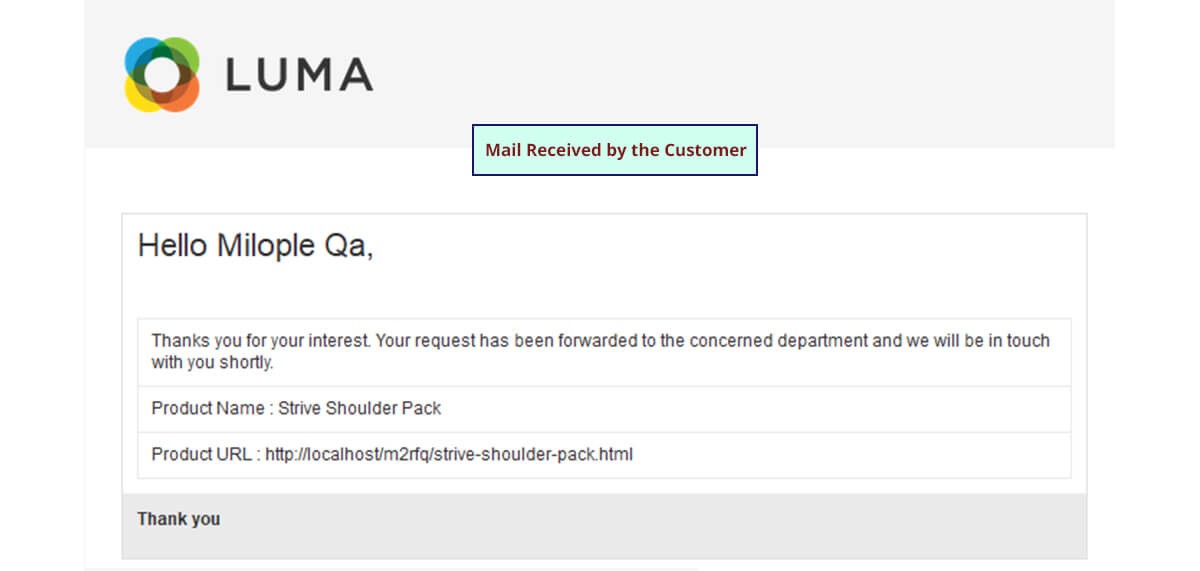
Bottom Line
This way, Magento 2 Request for Quote Extension helps you get email quotations and understand customer behavior easily.
We are happy to assist you with any further questions you may have.
Keep an eye out for more Magento articles!
Have fun reading!







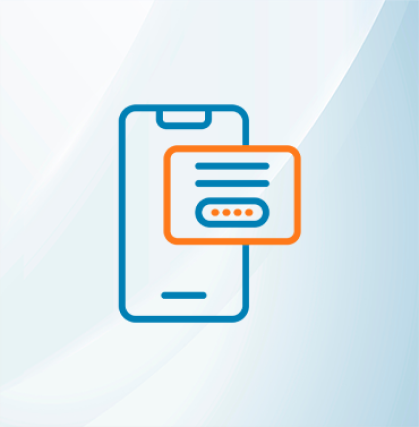







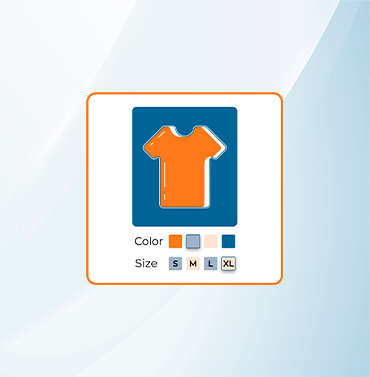





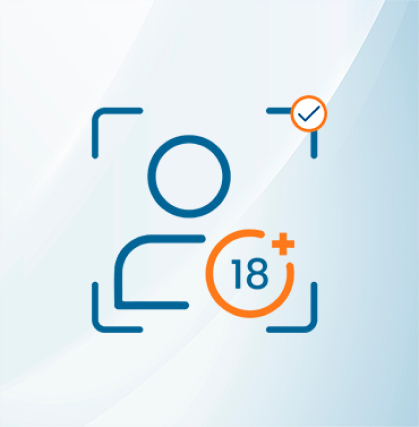


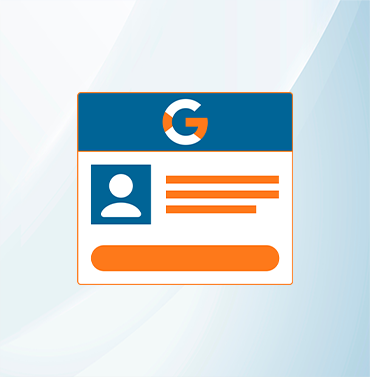
















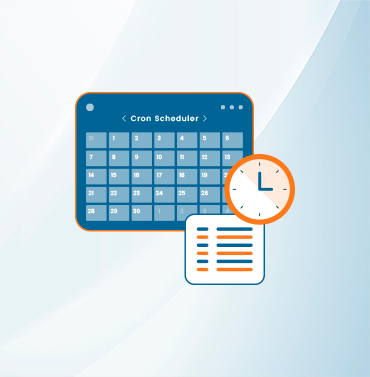
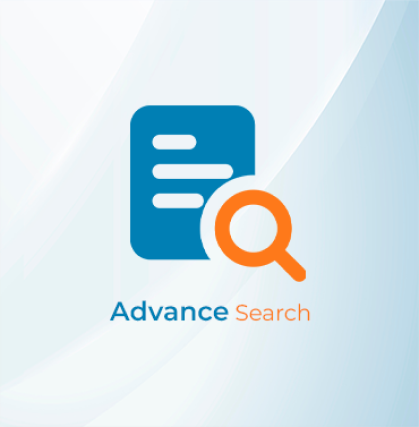


























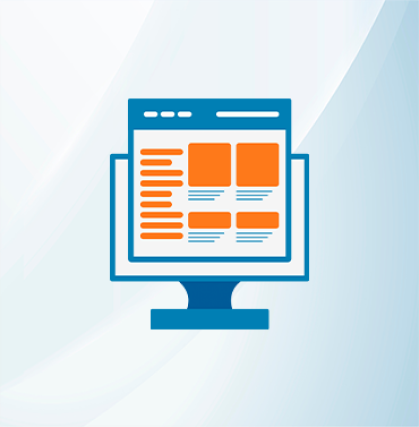
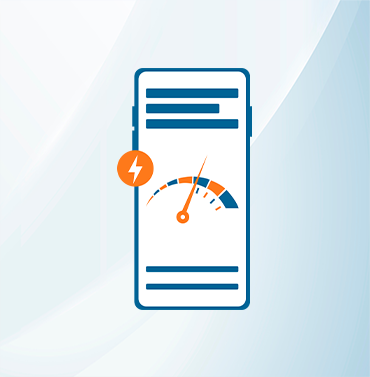



























Validate your login
Sign In
Create New Account