
Online eCommerce is a huge world in the current situation. And if we consider covid-19, then online eCommerce has played a big role to save the world. Now that we are talking about eCommerce then checkout is the main and focused area of any online store owner. Therefore, they always get concerned about the security of the payment. But, nowadays you can allow your customer to checkout easily via guest checkout. Moreover, we all know that Magento is a great platform for eCommerce store owners. Additionally, it has advanced features that help businesses to handle everything easily. So let's see how to enable checkout as a guest in Magento 2
As we all know that email is one of the important factors that help you to increase the sales conversation. However, choosing the right software for email is also a crucial task. So here are the best suggestions for you. Sendinblue and GetResponse have the best deals for your company.
What is checkout as a guest in Magento 2?
Guest checkout simply means customers can purchase the product without creating an account. This feature of Magento 2 is helpful for store owners to encourage new customers to purchase the product. Moreover, it is the most convenient way to make a purchase. Customers can purchase the product with fewer actions. Further, we can also say that it reduces the excess time required to create an account and complete the checkout process.
However, customers are allowed to create an account after they complete the checkout process. Furthermore, this Magento 2 feature can help you to increase the visitors and help you convert them to permanent customers.
How to enable checkout as a guest in Magento 2
Step 1 - Login to your Admin Panel.
Step 2 - Go to Stores> Settings >Configuration.
Step 3 - Here, expand the Sales section and click on the Checkout.

Step 4 - Then, go to the Checkout Option in the Checkout tab.
Step 5 - Next, Choose YES in the Allow Guest Checkout field and select the Use System Value checkbox. Check out the below screenshot for a better understanding.

Step 6 - Finally, click on the Save Config to save all the changes that you have made.
Additionally, you can choose the specific store view where you can apply all the configurations. To do that settings click OK when prompted.
Wrapping Up
So this is it. You can easily enable and disable the guest checkout in Magento 2. In the above article, we have covered all the simple steps for how to enable checkout as a guest in Magento 2. Most of the customers leave without completing the checkout process just because of its lengthy process. But now you can improve your store functionality by just enabling this Magento 2 feature.
I hope this article will be helpful to you. If you have any questions or queries regarding this, don't hesitate to contact us. Additionally, if you are facing any problems with your current hosting server. Then, switching to Nexcess or Hostinger is best for Magento store.







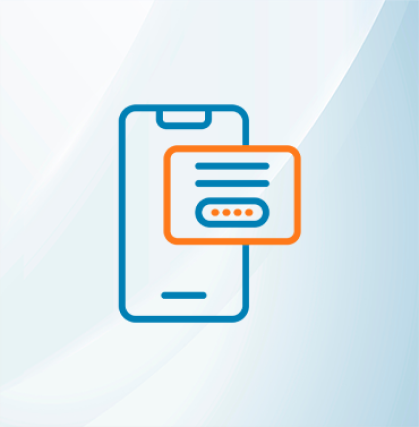







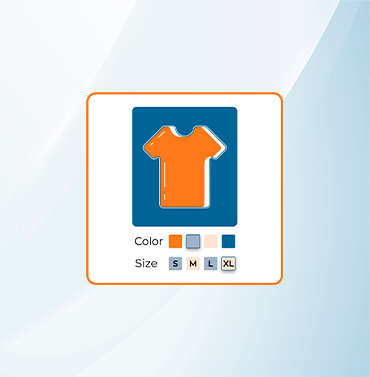





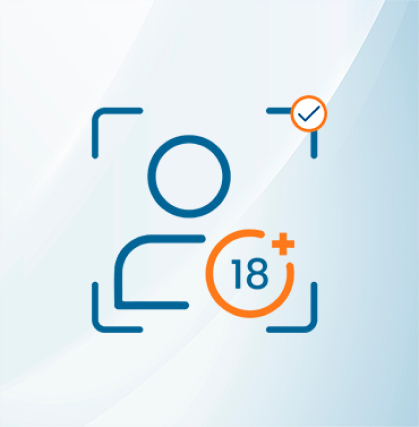


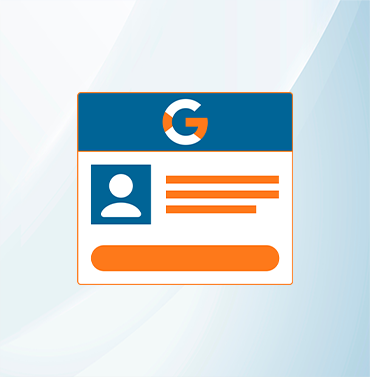
















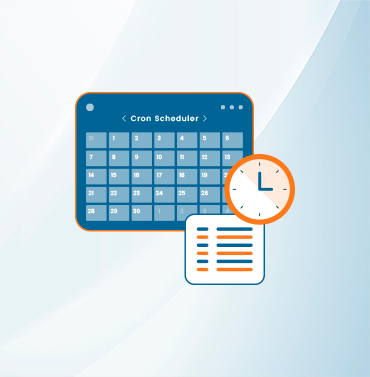
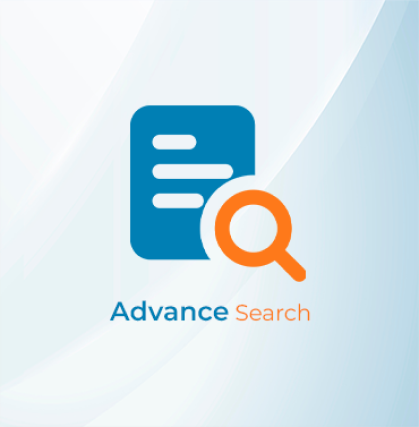


























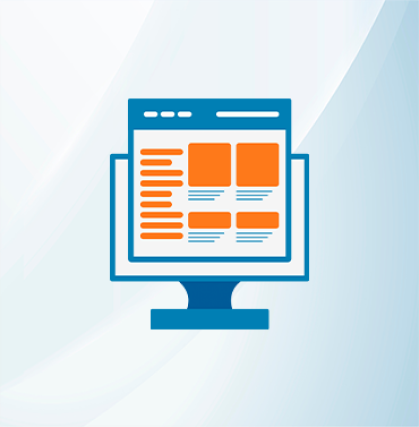
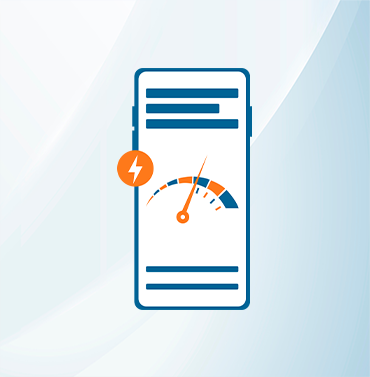



























Validate your login
Sign In
Create New Account