
Now a days, store owners are much focused on making stores which are well equipped, highly smooth in terms of navigation and well designed. In effort to leverage all these facilities, they make use of customized themes to attract more customers with effective designs. Using customized themes in stores sometimes makes trouble for store owners as the installed third party extensions conflict and tend to change the appearance of product view and category pages. Sometimes same issue is found with our most popular extension Magento Call For Price when our client install it in their store.
This problem can be categorized into three parts:
Case 1: "Call For Price" button gets hidden at front-side:- This problem occurs due to inattention during installation of the module.
Solution: To solve this problem, you just have to copy (move) your files from default theme or package to your theme or package. I am listing some directories for which you will have to perform this action.
- “app/design/frontend/default/default/layout/callforprice.xml” to“app/design/frontend/your package/your theme/layout/”
- ”app/design/frontend/default/default/template/callforprice/” to“app/design/frontend/your package/your theme/template/”
- “skin/front-end/default/default/css/callforprice/” to“skin/frontend/your package/your theme/css/”
- “skin/front-end/default/default/images/callforprice/” to“skin/frontend/your package/your theme/images/”
Case 2: Theme gets changed after installing Milople’s "Call For Price" extension:- As we have discussed earlier, this problem occurs because Call For Price extension overrides the Magento designing files which are the source to display the category page and product-detail page.
Solution: Add your customized code from your list.phtml (if problem occurs on category page) and addtocart.phtml(if problem occurs on product-view page) to Call for Price module’s list.phtml and addtocart.phtml files.
Case 3: "Call For Price" button does not get displayed in the static block:- If you have made any static block using your necessary custom collection of the products then Call for Price button will not get displayed in that static block (e.g. on Home page).
Solution: Add Call for Price button code from the list.phtml of the callforprice extension (located at app/design/frontend/default/default/template/callforprice/catalog/product/list.phtml in our given package) to your custom collection’s phtml file which displays that static block. After successful implementation of the above instruction, you can see the Call for Price button on any product included under that static block collection.
The guide will definitely help you to get out of the hassle occurs due to installation of our Call for Price extension in any store. Let me know if still you are having issue installing our Magento 2 Call For Price extension. I'm always there to help you.







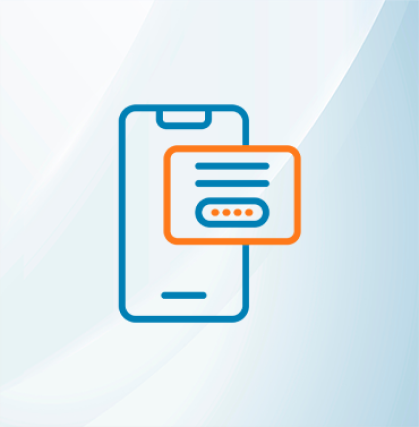







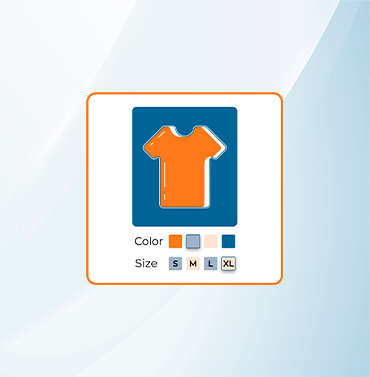





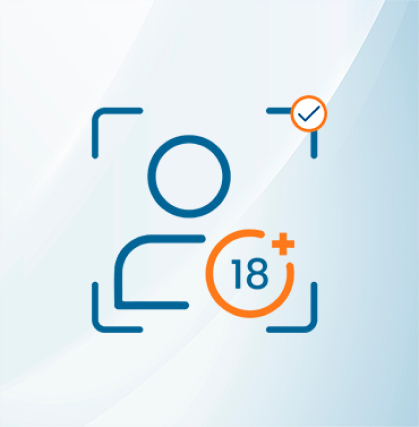


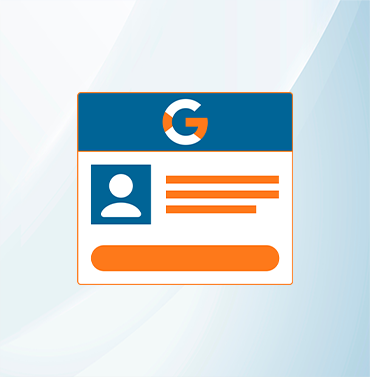
















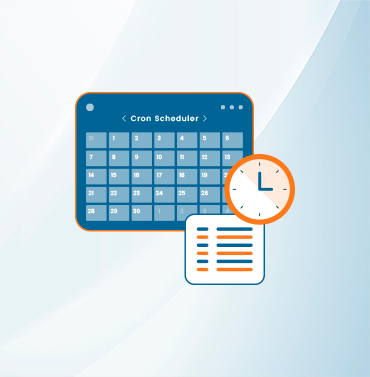
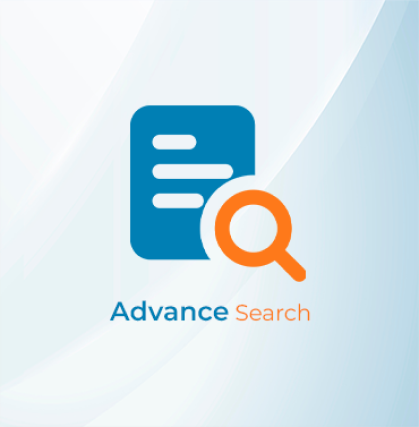



























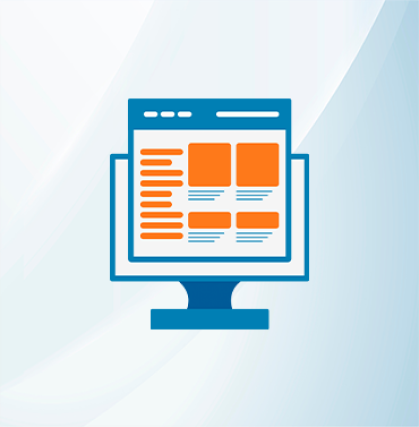
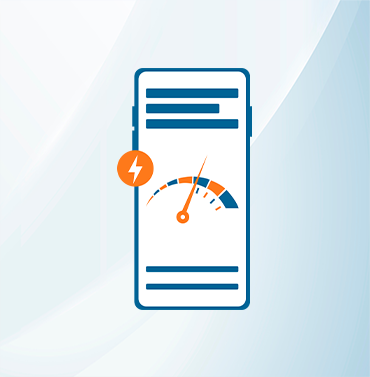























Validate your login
Sign In
Create New Account