
Magento allows implementation of multiple store set up and management very easily. In our previous blog of Magento multi store management we explained at length how that mechanism works. If you are reading this first we’d suggest you to read that article afirst, for a more thorough understanding.
There is a facility of adding more than one language to your store in Magento i.e. Magneto multi store management. You don’t have to code a lot for that. Say you have created a store view for Spanish language. So when someone wants to look at the store in Spanish language then the whole site can be translated to Spanish.
How does it work?
There are three ways to apply translation to your store. Inline, String list and Whole store. Inline translation allows you to edit Magento demo store directly and view the changes instantaneously. The string list method allows you to translate Magento by individual modules instead of each page on the demo site. You can directly check on the demo store how it translates and shows up on a real Magento site after translation in the language of your choice.
The third method of download allows you to download a translation package which is uploaded by the moderator. You can add this package to your magento store and the whole store is translated for a particular language.
To check the translations through inline and string list methods follow these steps:
- Go to http://www.magentocommerce.com/translations and select the language of your choice. We were talking about Spanish. Just look at how many different versions of Spanish Magneto provides! You can also request a new translation package if you cannot find your locale mentioned in the list.
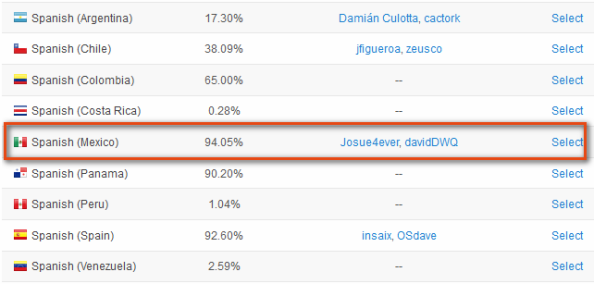
- Select the language. Here we have narrowed it down to Spanish (Maxico) version. Once you select it you will be redirected to a page from where you can decide which type of translation you want to perform.

- Clicking on inline link will take you to the demo store from where you can see the homepage of the demo store translated to Spanish. You can make changes and edit the demo store as you like to see how the translation pans out.
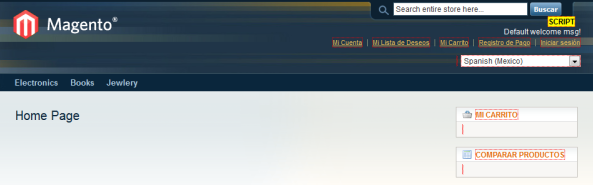
- When you select String list method you will see a list of module of magento and translation of labels of all those modules. From here you can also select any one module or all the modules to look at the translation provided by Magento.
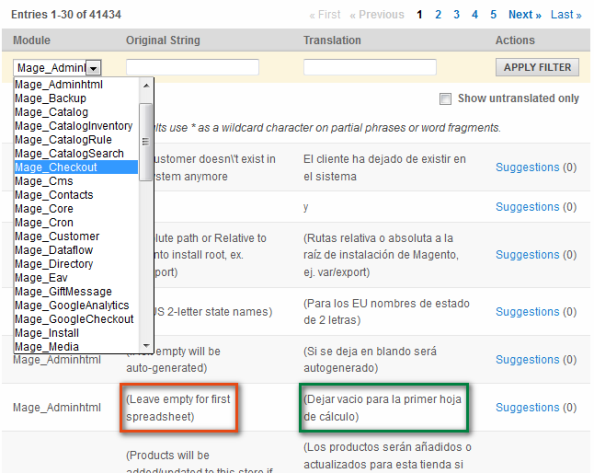
The red box shows the original text and the green one shows the translated one
To apply Magento multi language setup in your store, follow these steps:
Well you might have noticed a folder named locale in your magento app folder. This folder contains language packages that contain CSV files for translation of the store. When you add a new language to your store and select it from the frontend Magento will look into app/locale to find a language pack and then translate the page according to that. What we have to do is get a locale package of our Spanish language and associate it with our store. Let’s see how it’s done.
- Download the localization package which is the third option of list, after reviewing the translations through Inline and string list methods.
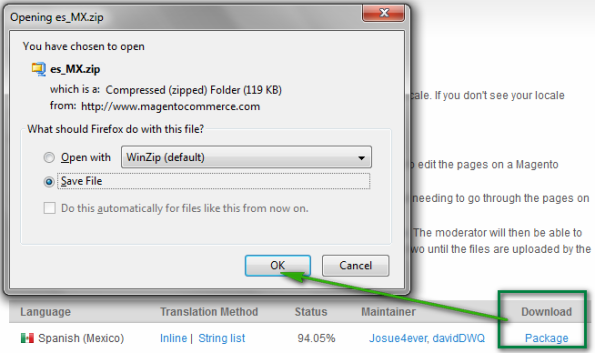
- Extract the package and copy it to your Magento store. The package contains translation files for your themes as well. So it contains an appfolder which you have to copy on top of your existing appfolder.
- Now go to your admin area and create a new store view for Spanish language. Once you have created a store view, you can tie up the new translation files we had downloaded with this store view. Go to System->Configurationand select Spanish store view from the left top box of setting up the store configuration scope. And from the left side of Locale Options tab, select Spanish as our current store’s locale.
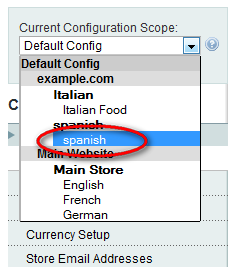
You will also have to include this new store view in homepage scope. So that, when you select this store from frontend it doesn’t show up a blank homepage.
To set up, go to your CMS->Pages and select your homepage. From the first configuration screen select the new store view to display this homepage.
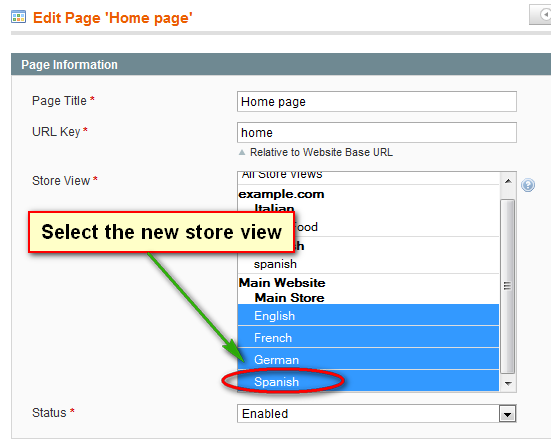
Save your customizations and clear your cache. Go to frontend and check out your new translation implementation. Just like we added Spanish, you can add any other language of your choice following these same easy steps. If you face any difficulty in Magento multi-language implementation, then let us know.
I have a couple of doubts though that you may help me shedding some light on…
CSV language packages are mostly incomplete so my strategy to get my store in another language will be to upload the package and start using in-line translation in my site, which has a personalized theme by the way (took a lot to learn and implement). The big problem is the site is already live and getting visits, and it’ll probably take some good 10 to 15 days to get the translation done counting the text not already translated in the CSV files plus the text that belong to my own theme and the CMS pages. During that period I don’t want people to be able to visit that view of my site. I know I can allow one IP to see that specific view but I don’t know what will happen if I enable the view. If customers try to select that view, they will be shown what? A 404 page? I see you have quite a lot of different views in your images,, that means your experience is gold. Am I wrong in my assumptions? Is there a better approach? What would you recommend?
Thank you very much!
Select “Russian Store†from “Choose Store View†and Change the category name as per Russian language and save the category.
Hope this helps you.
I installed two store views and configure each of it to support multiple languages. but in the frontend I don’t find how to switch from the default view to the other view. So how can I add this select list of views at the frontend of magento store.
Thank you.
You can find the language combo-box in the template file , you have to refer Magento default theme for this file.







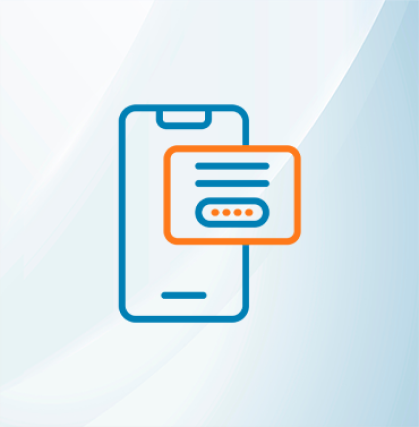







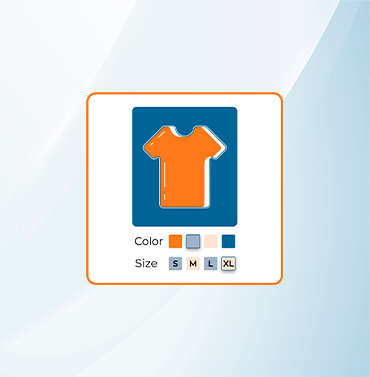





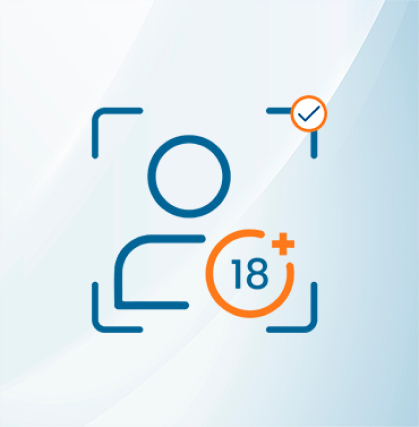


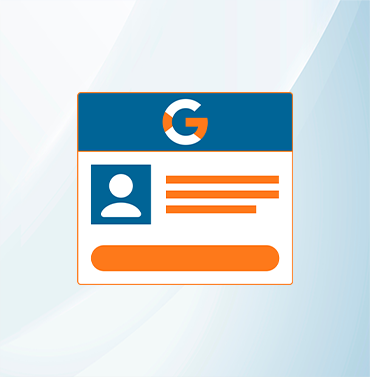
















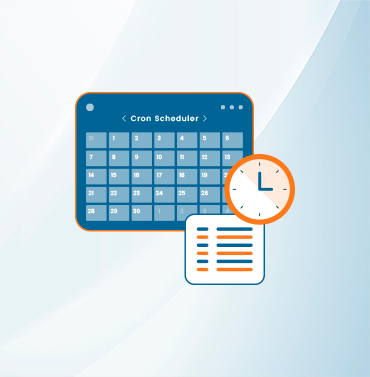
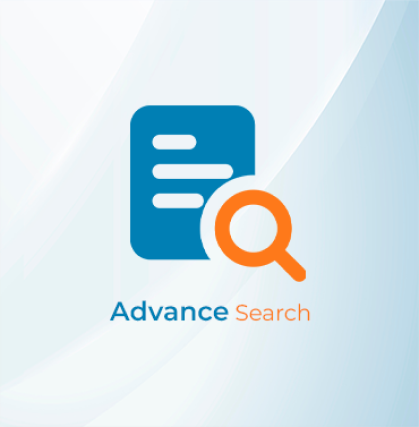



























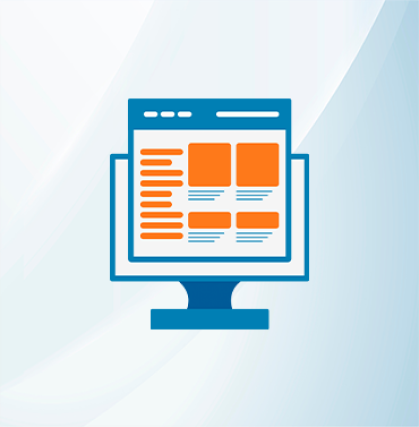
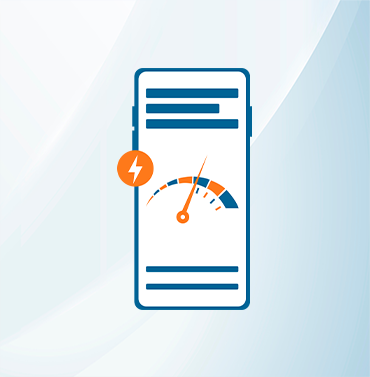























Validate your login
Sign In
Create New Account